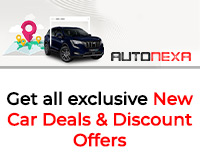Guide To Know How To Disable Startup Programs In Windows
Therefore, you must find a way by which it can be fixed. One such way is by disabling the Startup programs in Windows. In this article, we will tell you how you
- by B2B Desk 2018-08-30 09:06:18
Are you a regular user of a PC or laptop that has windows installed in it? Then, you must have faced memory management issues at some point. This is because the more programs you install on your computer, the more their services run in the background. These take up memory space and RAM management optimizations as well.
Therefore, you must find a way by which it can be fixed. One such way is by disabling the Startup programs in Windows. In this article, we will tell you how you can disable different startup programs in various versions of Windows.
You Might Also Like To Read Top 3 Technology Trends That Is Going To Transform Our World In 2018
Windows 7, Vista, OR XP
If you are running on any one of these Windows Versions then, you can easily disable the startup programs by using the tool called MSConfig. Using it will be much easier and convenient for you. You can choose the applications that you want to stop or let them run in the background. To run the MSConfig tool, just open the Start menu and type in “msconfig.exe” in the type box. Then press Enter or click when you see the option. Find and click on the Startup tab present in the screen and then select the ones which you want to run and untick the ones which you want to discard. After, you have made all the changes by selecting and deselecting, click on OK. Now, as many experts will also tell you, “restart your computer and see the changes”. The applications which you selected will be stopped from starting on their own.
Windows 10 or 8 or 8.1
Windows 8 had never made such a great impact on the users, has it? But it is much simpler in these versions of the Windows to disable Startup programs. Just open the Windows Task Manager by right-clicking on the Windows taskbar or pressing CTRL + SHIFT + ESC together. Now click on More Details and then Startup tab. A list of programs will be shown in the window, and you will need to disable the ones you want to prevent from starting automatically. To do that you will see the Disable button, click on it. Now restart your system after saving the changes, and you will be amazed to see the results. No more unnecessary programs will start up with the booting of the computer.
You Might Also Like To Read Essential Tips And Tricks That Will Help You To Google Your Search The Right Way
So, here are the different ways by which you can disable the startup programs in different versions of Microsoft Windows. Disabling the startup programs will surely show positive results to your system because now it will have more memory and RAM space to run on and therefore everything will be smooth and seamless.
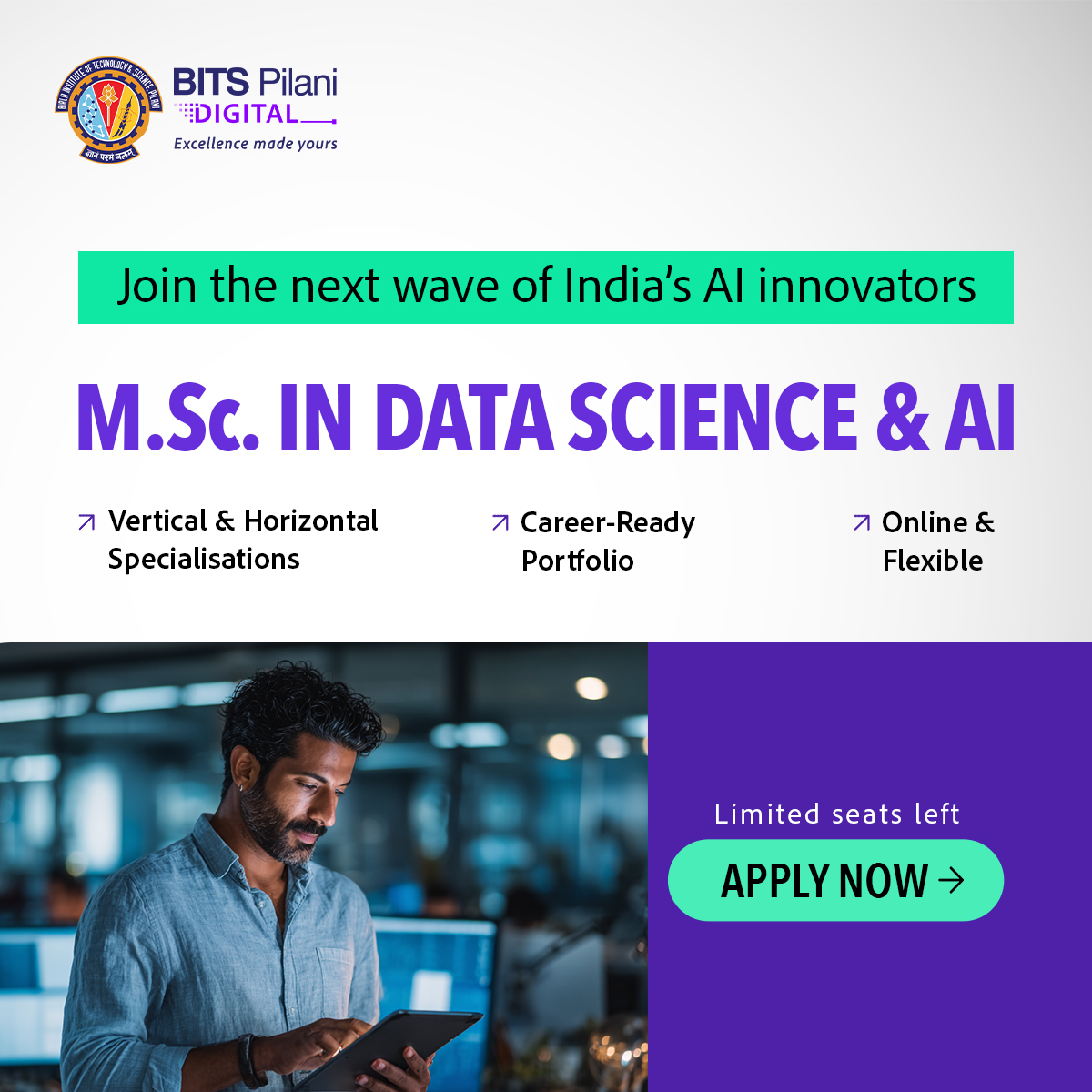
POPULAR POSTS
The Agentic Revolution: Why Salesforce Is Betting Its Future on AI Agents
by Shan, 2025-11-05 10:29:23
OpenAI Offers ChatGPT Go Free in India: What’s Behind This Big AI Giveaway?
by Shan, 2025-10-28 12:19:11
Zoho Products: Complete List, Launch Years, and What Each One Does
by Shan, 2025-10-13 12:11:43
Arattai vs WhatsApp: Which Messaging App Should You Choose in 2025?
by Shan, 2025-10-10 11:55:06
Top Buy Now Pay Later (BNPL) Apps for Easy Shopping in 2025
by Shan, 2025-09-22 10:56:23
iPhone 17 Sale in India Begins: Full Price List, Launch Offers and Store Availability
by Shan, 2025-09-19 12:00:45
Apple September 2025 Event Recap: iPhone 17, iPhone Air, Apple Watch Series 11, and India Pricing Revealed
by Shan, 2025-09-10 09:55:45
RECENTLY PUBLISHED

Loan EMIs to Drop as RBI Slashes Repo Rate - Full MPC December 2025 Highlights
- by Shan, 2025-12-05 11:49:44

Pine Labs IPO 2025: Listing Date, Grey Market Premium, and Expert Outlook
- by Shan, 2025-11-05 09:57:07

Top 10 Insurance Companies in India 2026: Life, Health, and General Insurance Leaders Explained
- by Shan, 2025-10-30 10:06:42

Best Silver Investment Platforms for 2025: From CFDs to Digital Vaults Explained
- by Shan, 2025-10-23 12:22:46
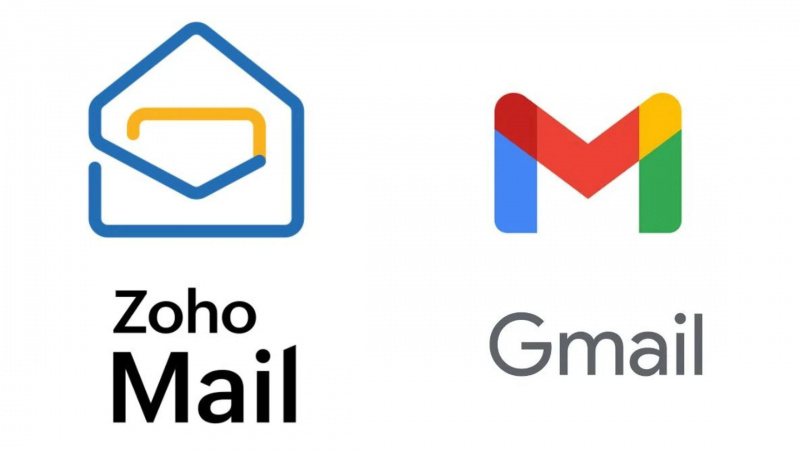
Zoho Mail vs Gmail (2025): Which Email Platform Is Best for Businesses, Startups, and Students?
- by Shan, 2025-10-09 12:17:26

PM Modi Launches GST Bachat Utsav: Lower Taxes, More Savings for Every Indian Household
- by Shan, 2025-09-24 12:20:59


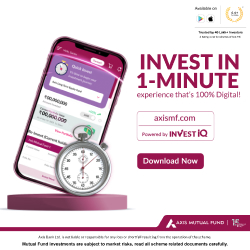
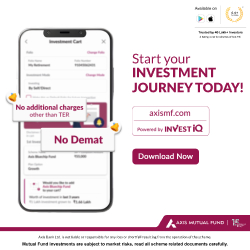
 Subscribe now
Subscribe now